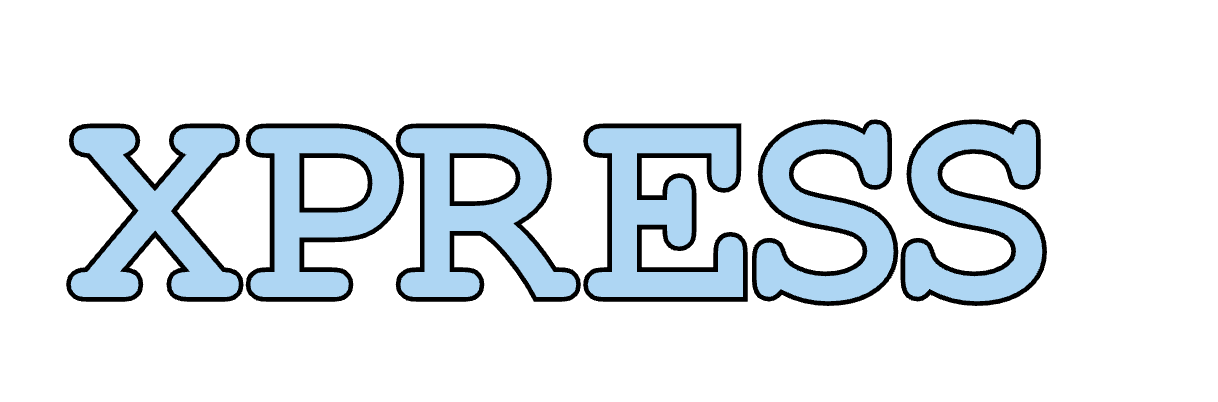Canvas tips and tricks
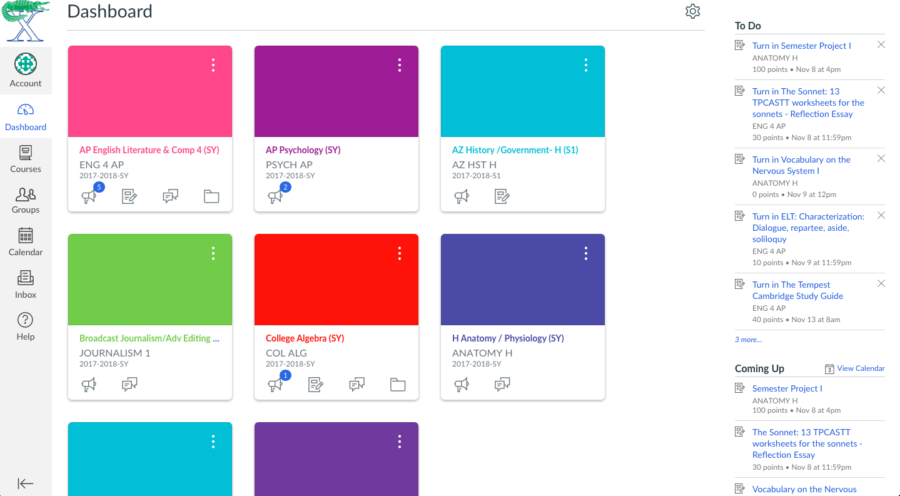
A screenshot of a Canvas dashboard.
Canvas is a learning management tool that all Xavier students rely on daily. All of the courses a student takes are on one page for easy access. Students can see their grades for the current quarter, as well as for past quarters. Students can also stay connected with the teachers outside of class. All of these features on Canvas, and more, make the lives of students much easier.
Here are some tips and tricks for how to make Canvas even easier to use.
- Make the dashboard more colorful and enjoyable.
When a student looks at her dashboard she can see all the different boxes designated for her different courses. By clicking the three small dots on the top right corner of those boxes, it gives the student the option to change the color of the boxes. The student can use this to color code the boxes for different holidays and to even just make the dashboard more colorful.
- Learn to see the grades
On the dashboard of Canvas, there is a “To Do” list. When the student scrolls to the bottom of the dashboard and look at the “To Do” column, she will see a button that says “View Grades.” The student can click on that button and it will bring up all her current grades for all her classes on one page. Now she doesn’t have to go to each individual class to check her grades.
- Set up a profile
The next trick is the student profile. When the student first goes to the Canvas website, it automatically brings her to her dashboard. At the top left of this page she will see a picture of a gator. Directly under that she will see a tab that says “Account.” When she clicks that tab it will open up a list of options. If she clicks “Settings,” a new page will open up. On this page she has the option to change her profile picture as well as adjust other settings.
- Viewing your assignments
Viewing the student’s assignments is very important, especially so she doesn’t have to write down everything in her agenda. When she is on the home page, she can click the calendar icon on the left side of the page. Once she clicks it, she will be brought to a monthly calendar with all of the student’s assignments.
If she gets overwhelmed with all the work that appears on the calendar, she can click the button that says “Agenda” in the top right corner to be brought to a weekly view of her upcoming assignments.